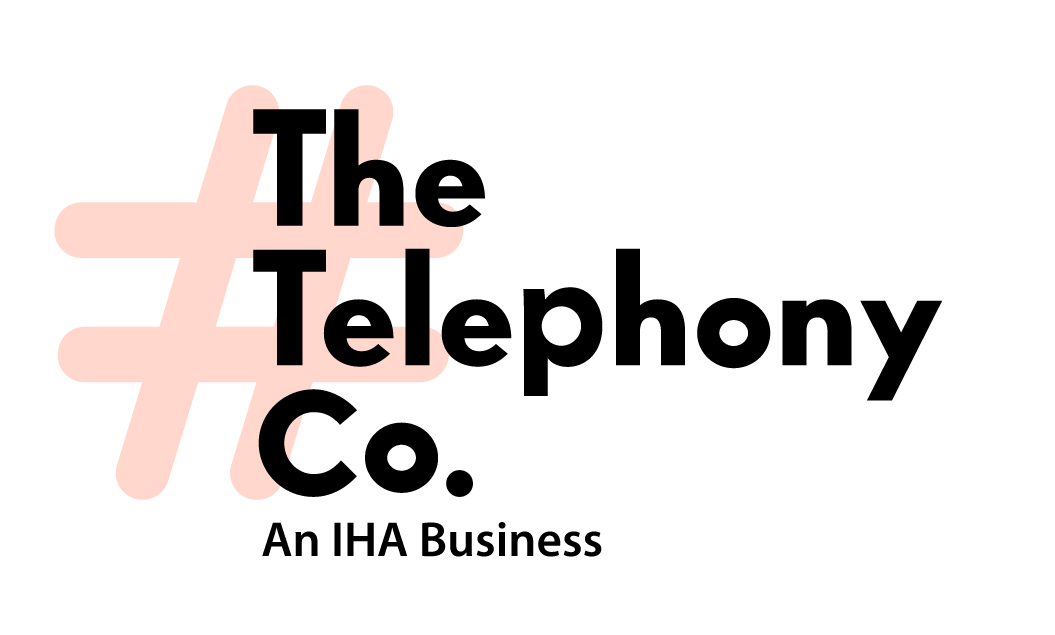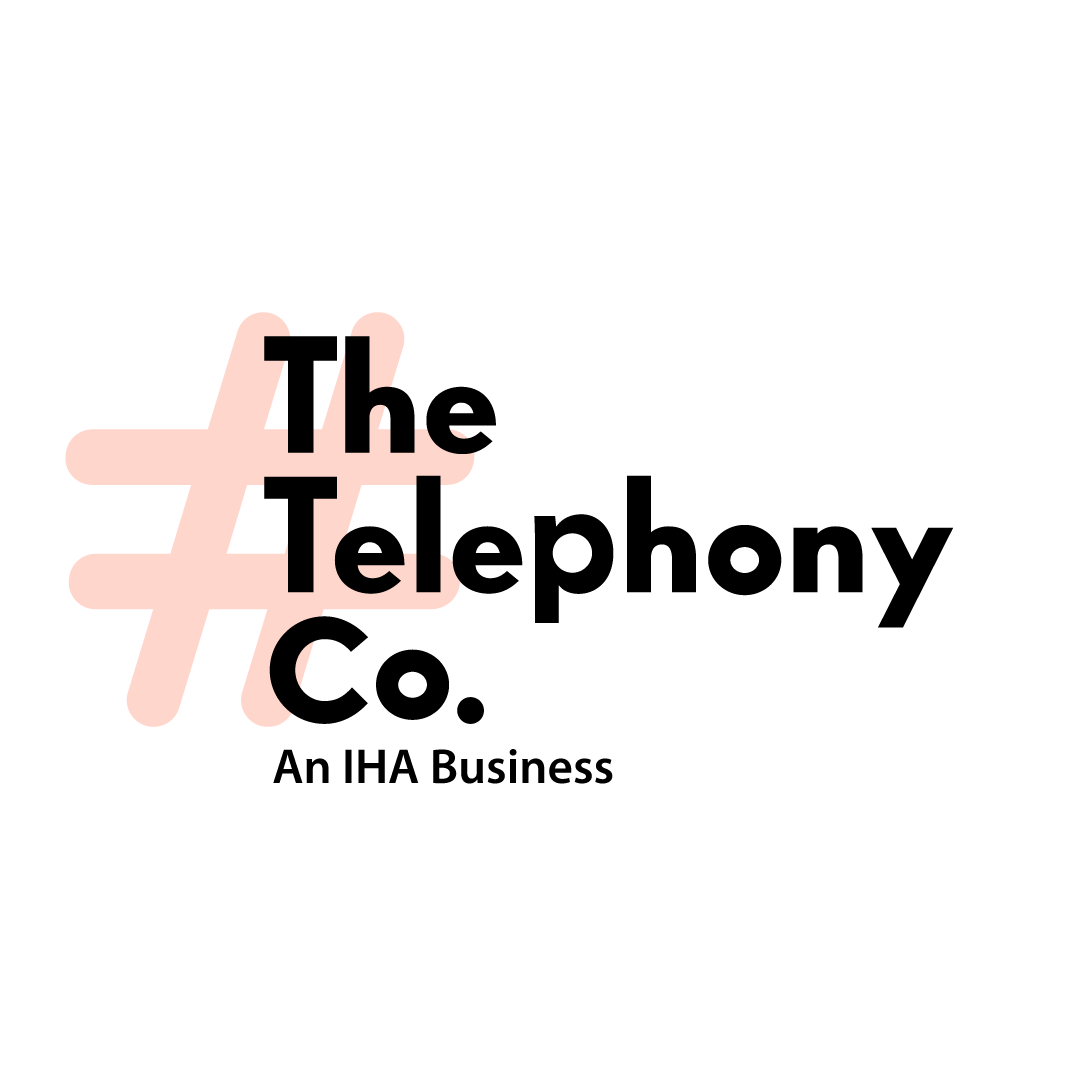Enjoy hands-free control with Poly headsets and improved conference management.
The latest beta release of the 3CX Windows Softphone introduces hands-free control with Poly headsets and enhanced conference management. Now available in the Microsoft Store, this update focuses on Poly API integration and improvements to scheduled and private conferences.
Poly API Integration
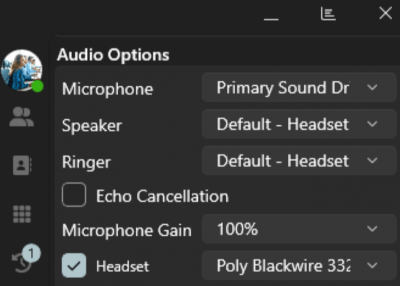
With the integration of the Poly Hub driver, users can now manage calls directly from their Poly headsets. This includes the ability to answer, drop, decline, hold, mute, and switch calls.
Configuration Steps:
- Install the Poly Hub Software for Windows.
- Open the 3CX Softphone and navigate to the Settings page.
- Enable the ‘Headset’ checkbox.
- Select your connected Poly headset from the dropdown list.
Note: If multiple Poly headsets are connected, only the primary device set in Poly Hub will appear in the dropdown. To switch devices, update the primary setting in Poly Hub, as changing between Poly headsets is not supported directly within the 3CX Softphone.
Tested Poly Headset Models:
- Poly Blackwire 3320 Series
- Poly DA80
For other devices listed by Poly, please confirm compatibility directly with Poly, as untested devices may be incompatible.
Support Information:
- If you encounter issues after following the setup instructions, please contact Poly for support, as driver and headset support is provided by Poly, not 3CX.
- Ensure the Poly Hub is installed before configuring your headset.
Scheduled Conferencing
The update simplifies scheduling and managing audio or video meetings, offering multiple options to invite participants.
Configuration Steps:
- Click the ‘More’ icon and select ‘Meet’.
- Click the ‘+’ button to create a new conference.
- Enter a conference name and select the type (Audio or Video).
- Set the start date, time, and duration.
- Enable announcements (optional).
- Choose an invitation method (Google, M365, Outlook, Email, etc.).
Conference Management
Enhanced ad-hoc conference features provide better management of audio conferences, allowing users to add more participants and have greater control over conference proceedings.
Steps to Manage Conferences:
- Initiate a call with a user.
- Click the ‘Conference’ button in the dialer and dial your second participant.
- Once connected, you are now in a 3-way conference.
- Clicking the ‘Conference’ button again will display your participants with actionable buttons to control the conference.
- To add more participants, click the ‘+’ button at the bottom right and select additional participants.
- Click the arrow button to call the selected participants and join them into the private conference.
Notes:
- Only one private conference can be active at a time.
- Incoming calls can be merged into an active private conference by tapping the ‘Conference’ button, now labeled ‘Merge’.
- This feature is available on Version 20 Update 3 or higher.
Simplified Beta Access
Future beta releases of the 3CX Softphone can be found as an application in the Microsoft Store by searching ‘3CX Beta’. No form submissions or account creation are necessary.
Important: Do not run the production release of the 3CX Softphone together with the 3CX Beta app, as this might cause conflicts.
Try It Out Today
Download the Beta from the Microsoft Store to explore Poly API integration and advanced conference controls.
For installation and provisioning instructions, refer to the User Manual.
View the complete change log here.
Share your feedback on the 3CX Forum.