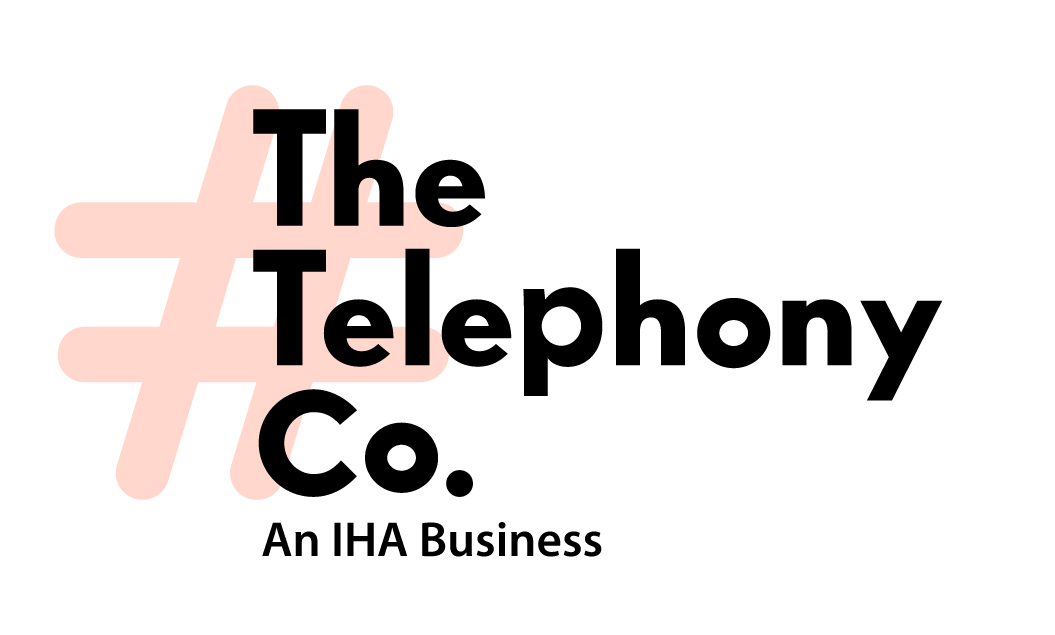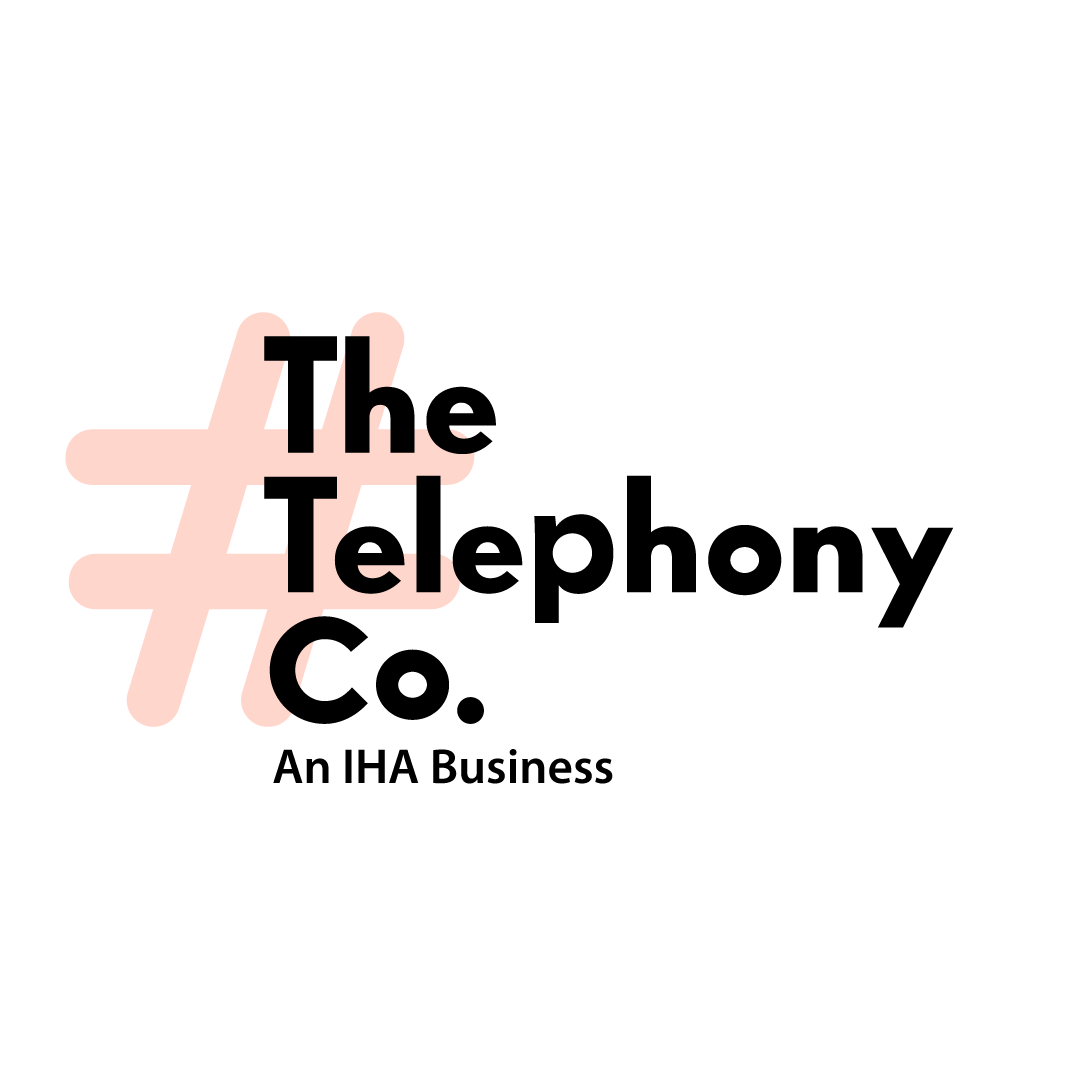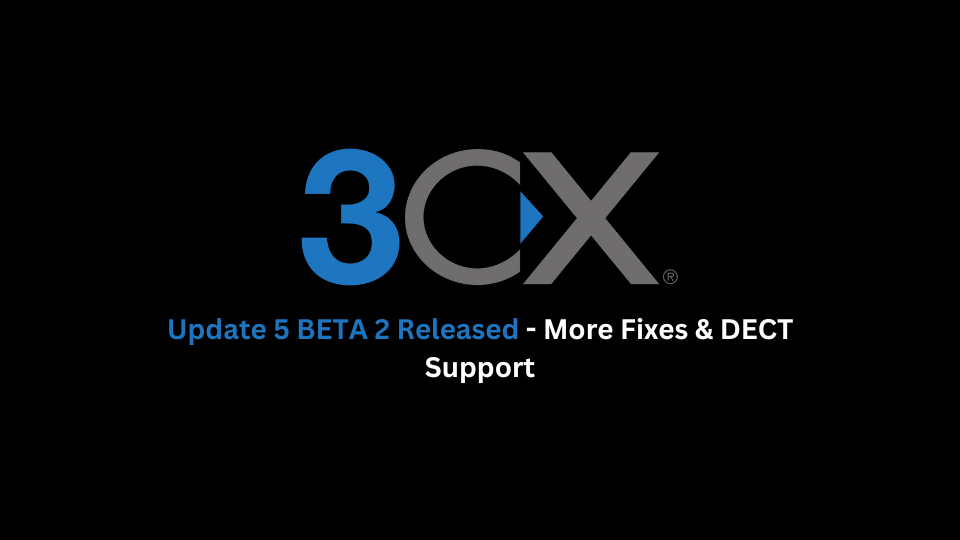What’s New in Update 5 BETA 2?
- Snom DECT M500 Support
Now fully compatible with the Snom M500 series. For setup and configuration, refer to our Snom DECT Guide. - Fanvil DECT W710D Support
Support for the Fanvil W710D series is now available. Follow the step-by-step instructions in our Fanvil DECT Guide.
Other Fixes
- Added support for Itel Solutions SIP Trunk.
- Updated Peoplefone Polska settings.
- Fixed an issue that prevented users from accessing Shared Parking correctly via the API.
- Resolved a problem that caused failure when adding Generic IP Phones due to missing codecs.
- Increased the DID assignment limit on endpoints from 100 to 1000.
- Fixed an issue with Assign/Clear via Web Client & Hotel PMS that prevented proper room assignments or clearing.
- Resolved duplicate contact lookups when matching Google contacts.
- Fixed calendar sync timezone issues with Google integration.
- Corrected a rights issue where System Admins couldn’t update department properties in Multi-Company Mode.
- Resolved remote bridge issues, including errors when adding/removing users, deleting historic chats, duplicate chats, and chat recreation.
- Fixed button functionality in Call Log Reports.
- Fixed the saving of department settings for users assigned to multiple departments.
- Fixed chat avatars not displaying after updates.
- Corrected the syncing of calendar events for presence when using Google integration.
- Fixed user pagination in the Web Client Admin Console.
Important: We recommend updating all connected 3CX bridges to Version 20 Update 5 or later to ensure proper communication, as this version includes important improvements to the bridge API.
How to Install Update 5 BETA 2
Follow these steps to install
- Open the Admin Console.
- Locate the update labeled “Update 5, BETA 2.”