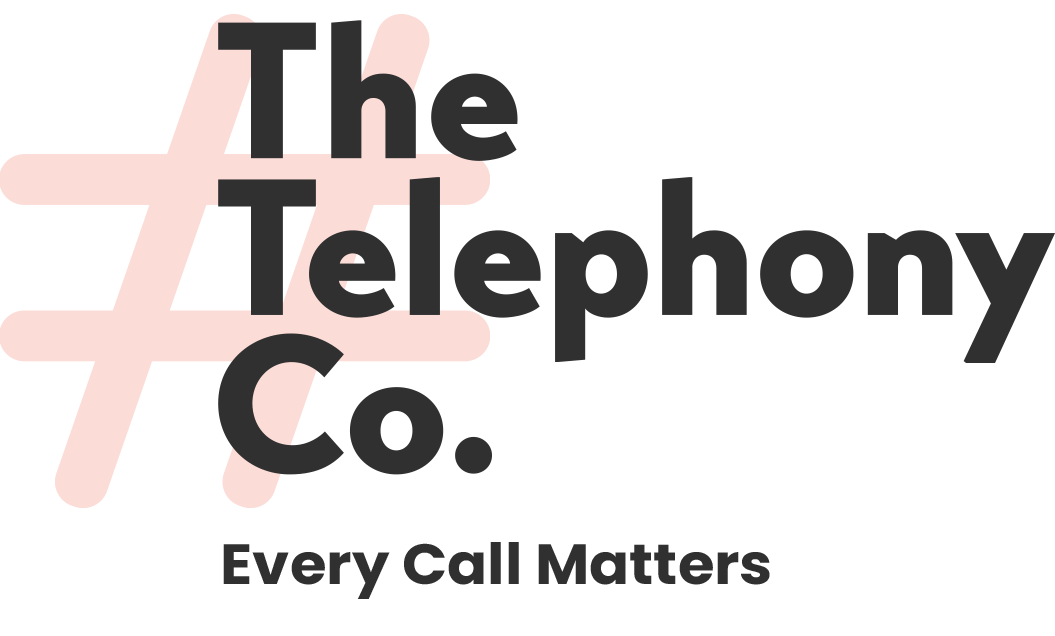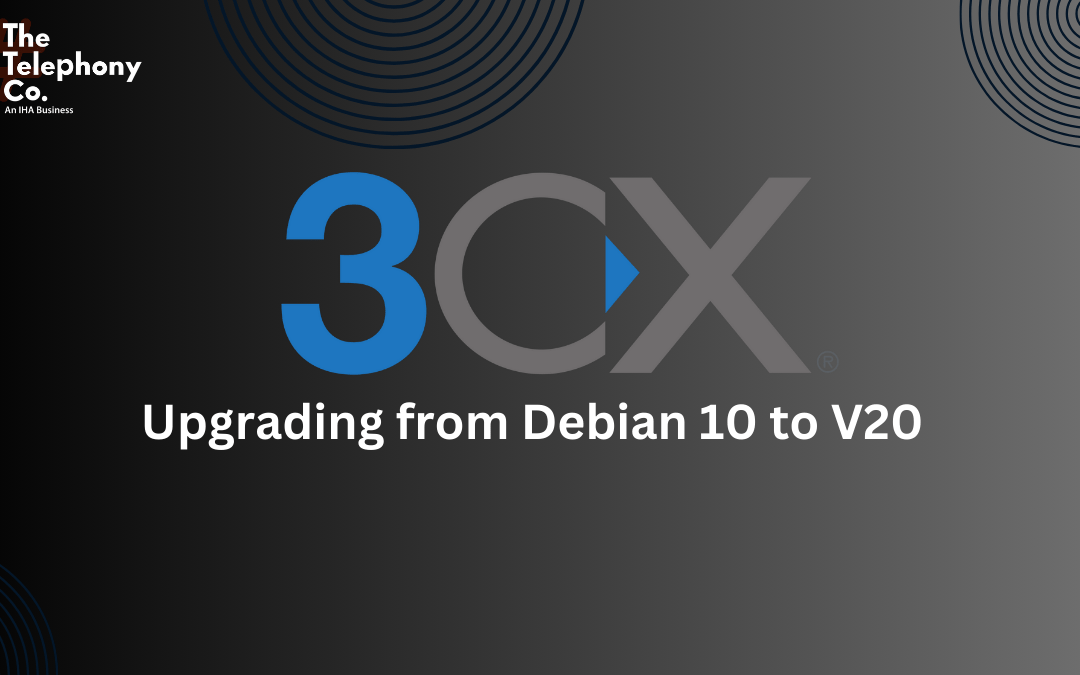As technology evolves, keeping your systems up-to-date is crucial for maintaining security and performance. With Debian 10 reaching its end of life, it’s time to look ahead and upgrade to the latest version, V20, to ensure your systems remain secure and efficient.
The full announcement can be read here : https://www.debian.org/News/2024/20240615
Debian 10 End of Life: What Does It Mean?
Debian 10, the base for V18 on Linux, has officially reached its end of life. This status change means that Debian will no longer provide security updates for this version, leaving systems potentially vulnerable to security threats. While a limited number of Debian 10 packages might receive support from external sources, relying on these is not recommended for maintaining a secure environment.
The Importance of Staying Current: The OpenSSH Case
A recent vulnerability in OpenSSH, referred to as the “Regresshion” vulnerability, highlights the importance of keeping software up-to-date. While Debian 10 was not directly affected in this case, it serves as a reminder that relying on outdated software can expose systems to unexpected risks. Staying current with software versions is a key part of ensuring your IT infrastructure remains secure.
Why Upgrade to V20?
Upgrading to V20 is not just about staying secure; it’s also about accessing new features and improved performance. For users of Debian-based systems, this means moving to Debian 12. The upgrade process ensures that you benefit from the latest security patches and enhancements, providing peace of mind and a better user experience.
For FREE edition and NFR users, there’s an added incentive: upgrading by August 1st is necessary to keep licenses valid and current. Delaying this upgrade could result in disruptions or loss of functionality.
How to Upgrade to V20
Upgrading to V20 is straightforward, and it’s important to follow these steps carefully to ensure a smooth transition:
For Linux Users:
- Log in to the Management Console and designate a system owner.
- As a precaution, create a full backup of your configuration via Backup and Restore.
- Download and save your backup externally.
- Navigate to the “Upgrade” option in the top right corner and Confirm the upgrade.
- You will receive an email notification once the OS and PBX upgrades are complete.
For Windows Users:
- Log in to the Management Console.
- Set a system owner.
- Backup your configuration using Backup and Restore.
- Save the backup file externally.
- Uninstall 3CX V18.
- Download and install 3CX V20 using the provided executable, following the installation guide.
- Upload and restore your backup.
Ensuring a Smooth Transition
To make the most of the upgrade, consult the ‘How to Upgrade to V20‘ guide and check the V20 FAQ webinar. It’s also crucial to verify that your license key is correctly registered to avoid any interruptions.
Conclusion: Secure Your Future with The Telephony Co.
At The Telephony Co., we understand the importance of keeping your systems up-to-date and secure. As a 3CX Gold and Preferred Partner, we offer expert guidance and support throughout the upgrade process. Ensuring your systems are running the latest software not only protects against vulnerabilities but also enhances overall performance and user experience.
Ready to upgrade? Contact us today to ensure a seamless transition to V20 and keep your communication systems secure and efficient.